Visualizing Kenning data flows with Pipeline Manager¶
Pipeline Manager is a GUI tool that helps visualize and edit data flows.
This chapter describes how to set up Pipeline Manager and use it with Kenning graphs.
Pipeline Manager is application-agnostic and does not assume any properties of the application it is working with. Kenning, however, implements a Pipeline Manager client which provides tools for creating complex Kenning pipelines and flows, while also allowing for running and saving these configurations directly from Pipeline Manager’s editor.
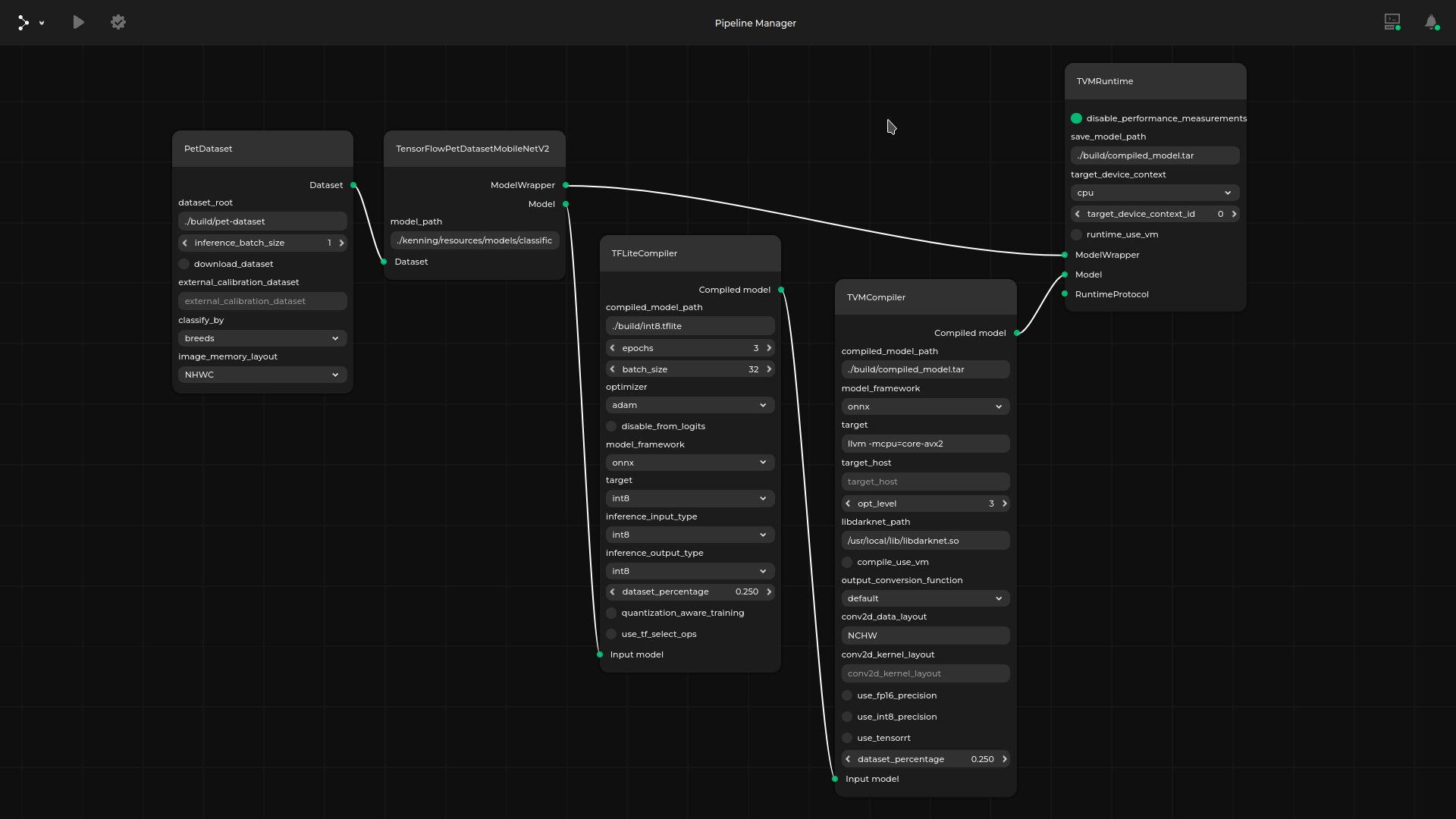
Installing Pipeline Manager¶
Kenning requires extra dependencies in order to run the Pipeline Manager integration. To install them, run:
pip install "kenning[pipeline_manager] @ git+https://github.com/antmicro/kenning.git"
Running Pipeline Manager with Kenning¶
Start the Pipeline Manager client with:
kenning visual-editor --file-path measurements.json --workspace-dir ./workspace
The --file-path option specifies where the results of model benchmarking or the runtime data will be stored.
For runtime data, the following arguments are available:
--spec-type- type of Kenning scenario to be run, can be eitherpipeline(for optimization and deployment pipeline) orflow(for creating runtime scenarios).pipelineis the default type.--host- Pipeline Manager server address, default:127.0.0.1--port- Pipeline Manager server port, default:9000--verbosity- log verbosity
Using Pipeline Manager¶
In its default configuration, the web application is available under http://127.0.0.1:5000/.
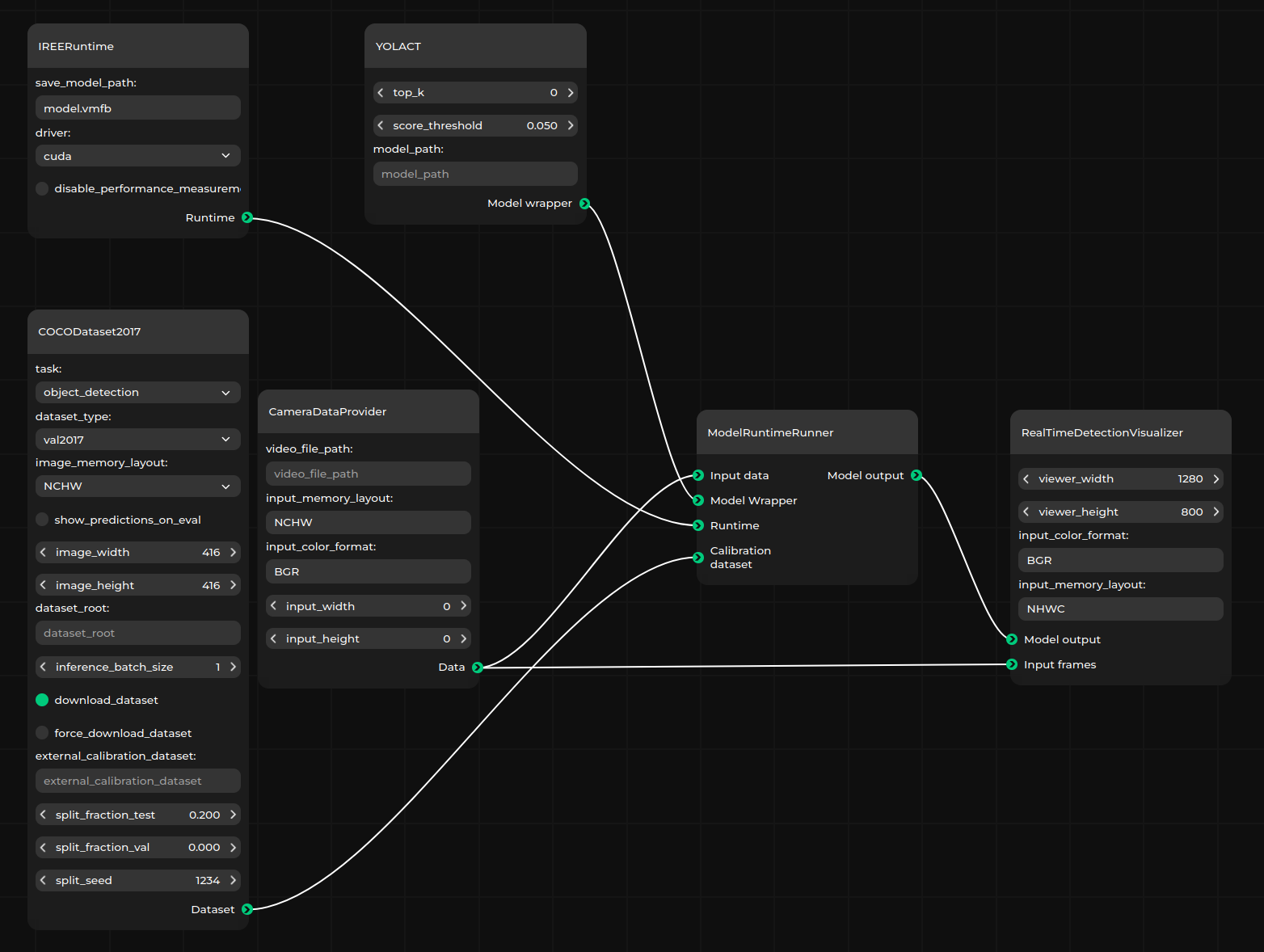
Below, you can find an example Pipeline Manager workflow:
Load File- option available from the drop-down menu on the top left, loads a JSON configuration describing a Kenning scenario.For instance,
scripts/jsonconfigs/sample-tflite-pipeline.jsonavailable in Kenning is a basic configuration for an Kenning example use case for benchmarking using a native framework.Graph editing - adding or removing nodes, editing connections, node options, etc.
Validate- validates and returns the information whether the scenario is valid.For example, it will return an error when two optimizers in a chain are incompatible with each other.
Run- creates and runs the optimization pipeline or Kenning runtime flow.Save file- saves current JSON scenario to a specified path.
More information about how to work with Pipeline Manager is available in the Pipeline Manager documentation.